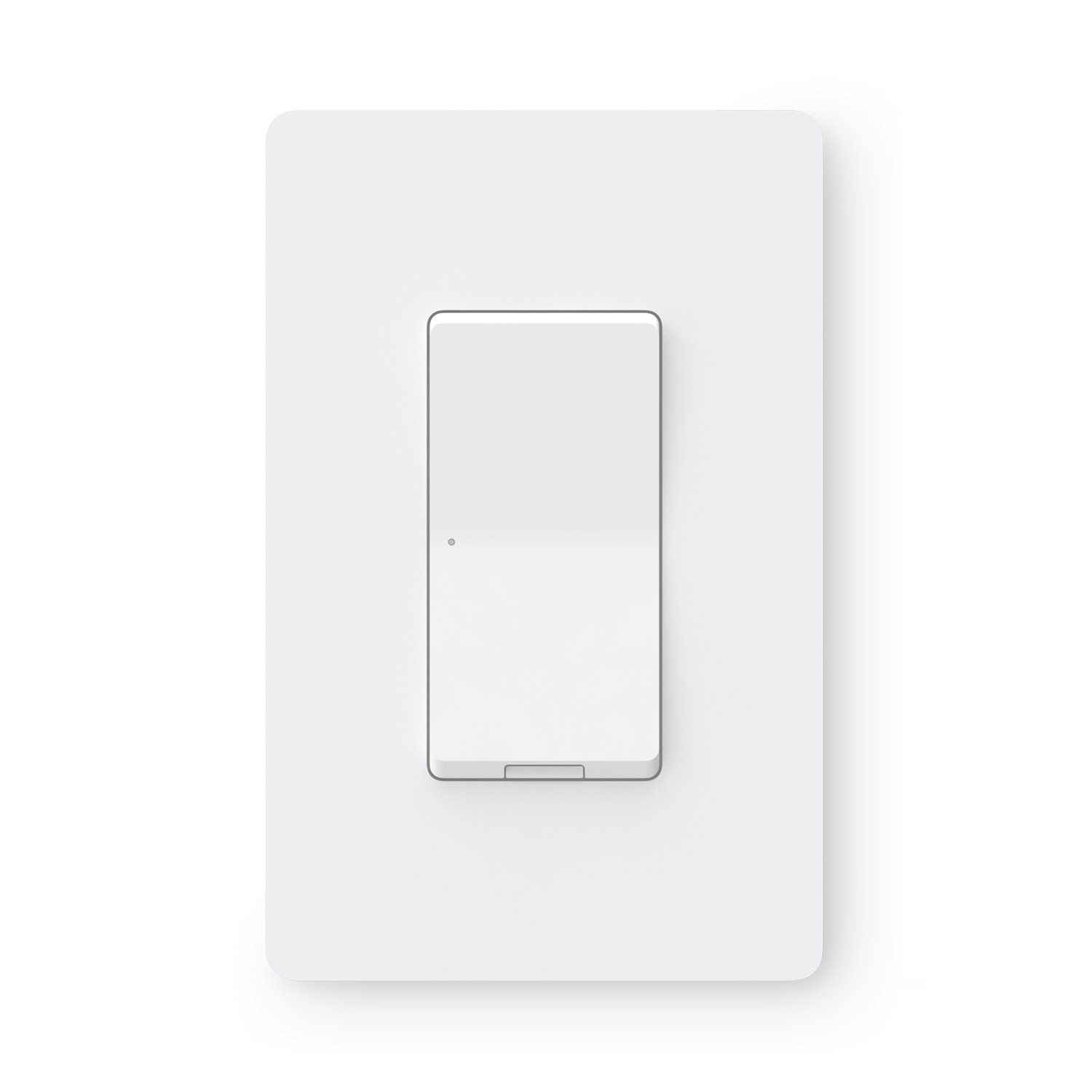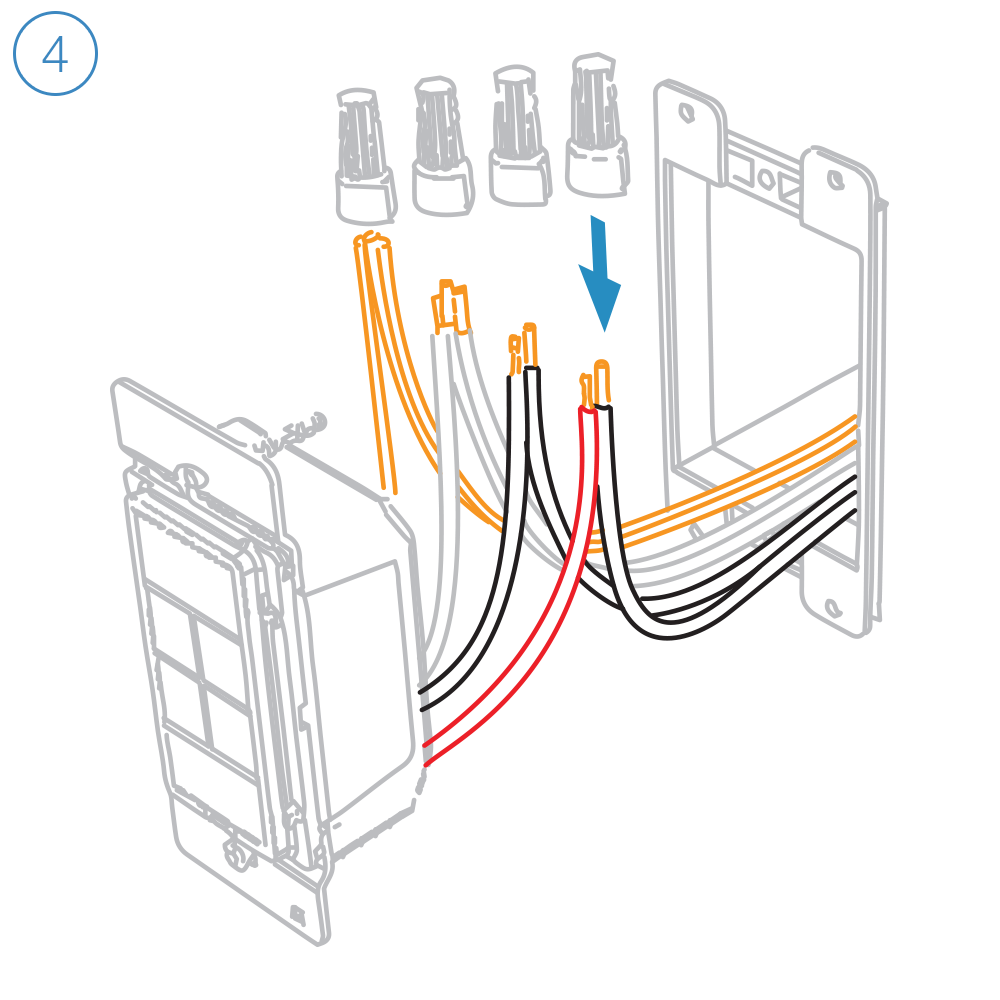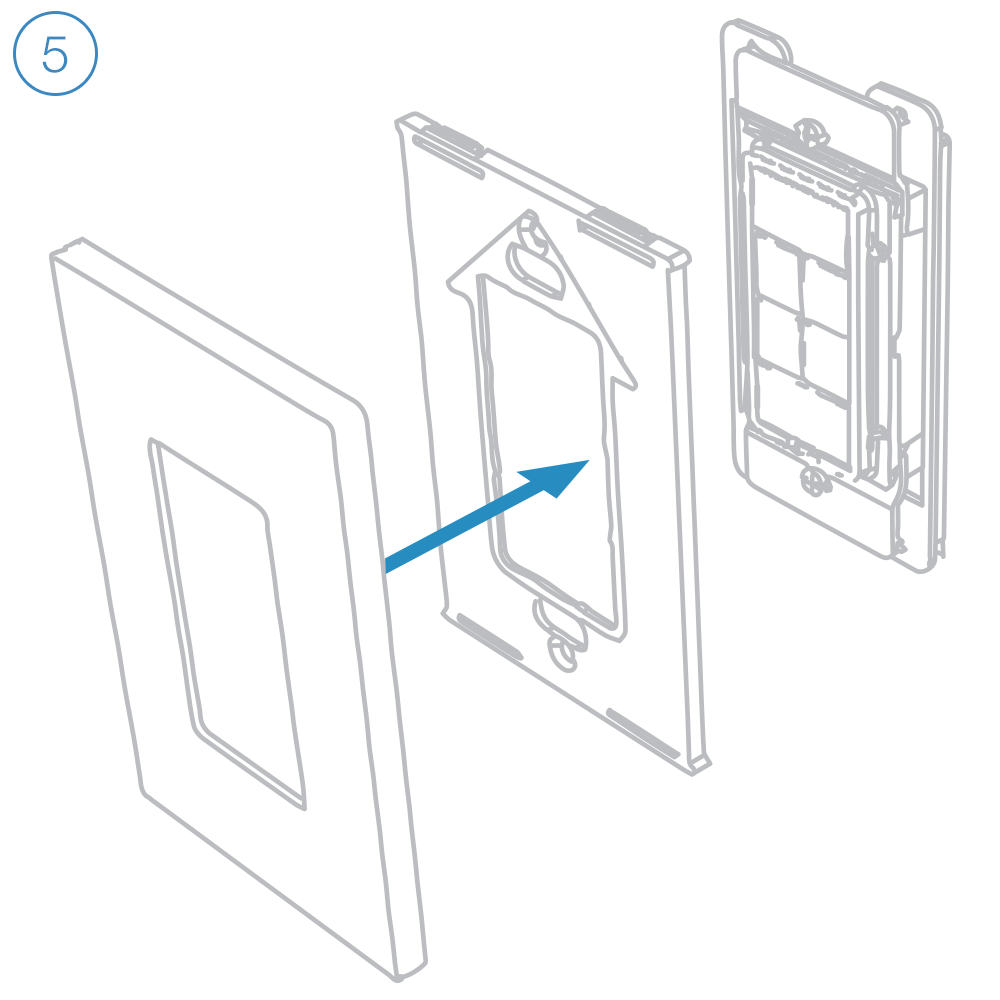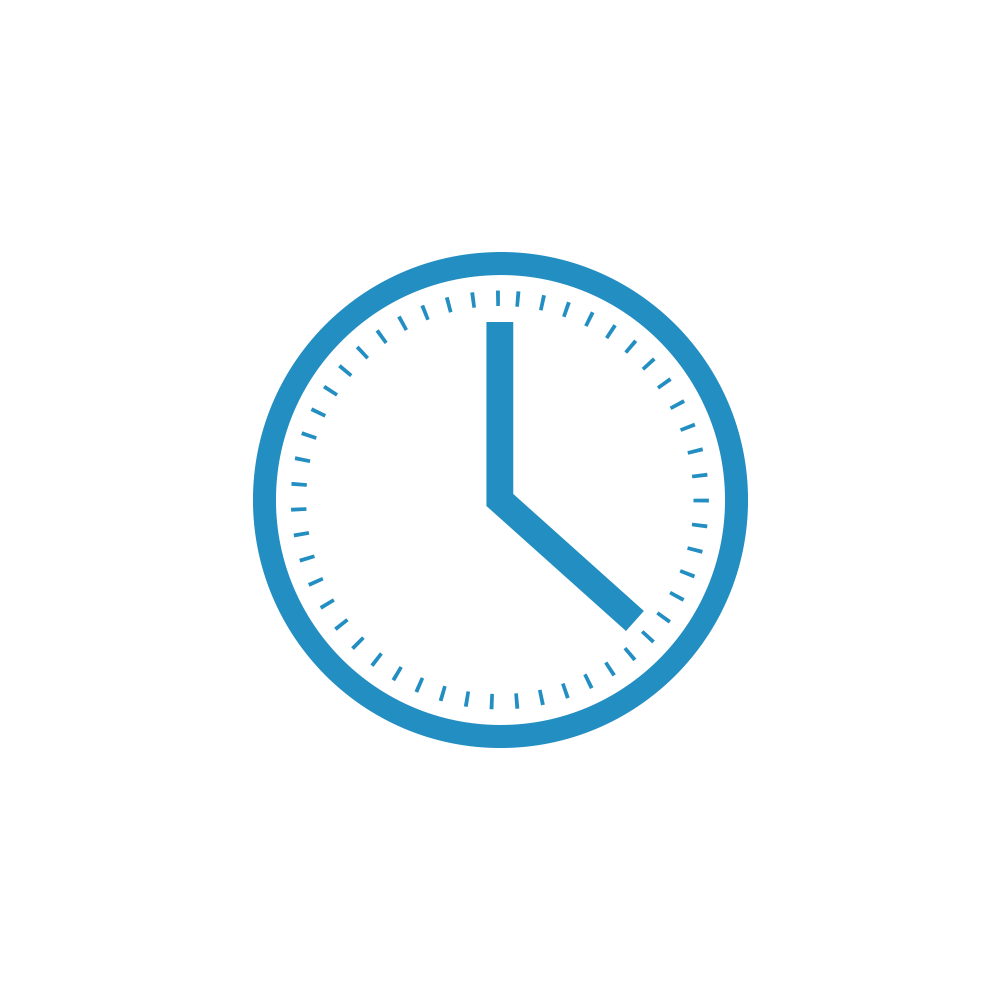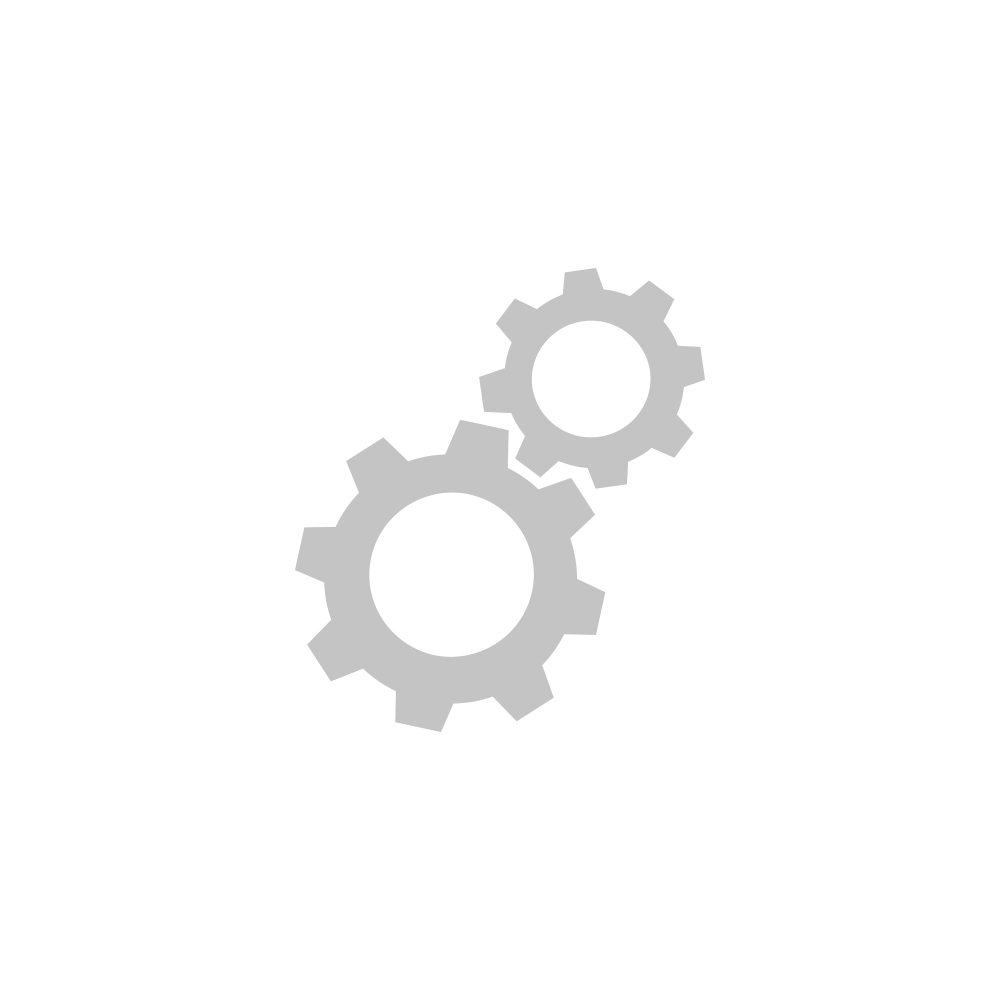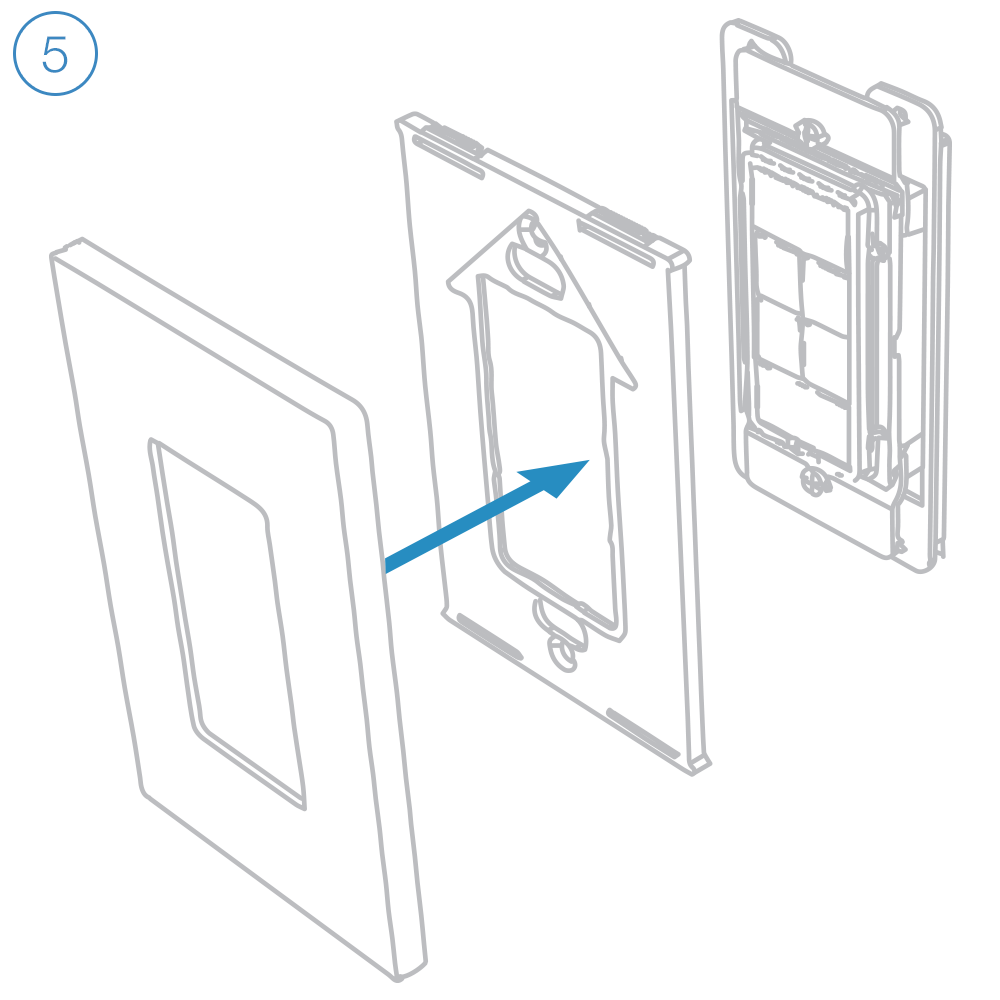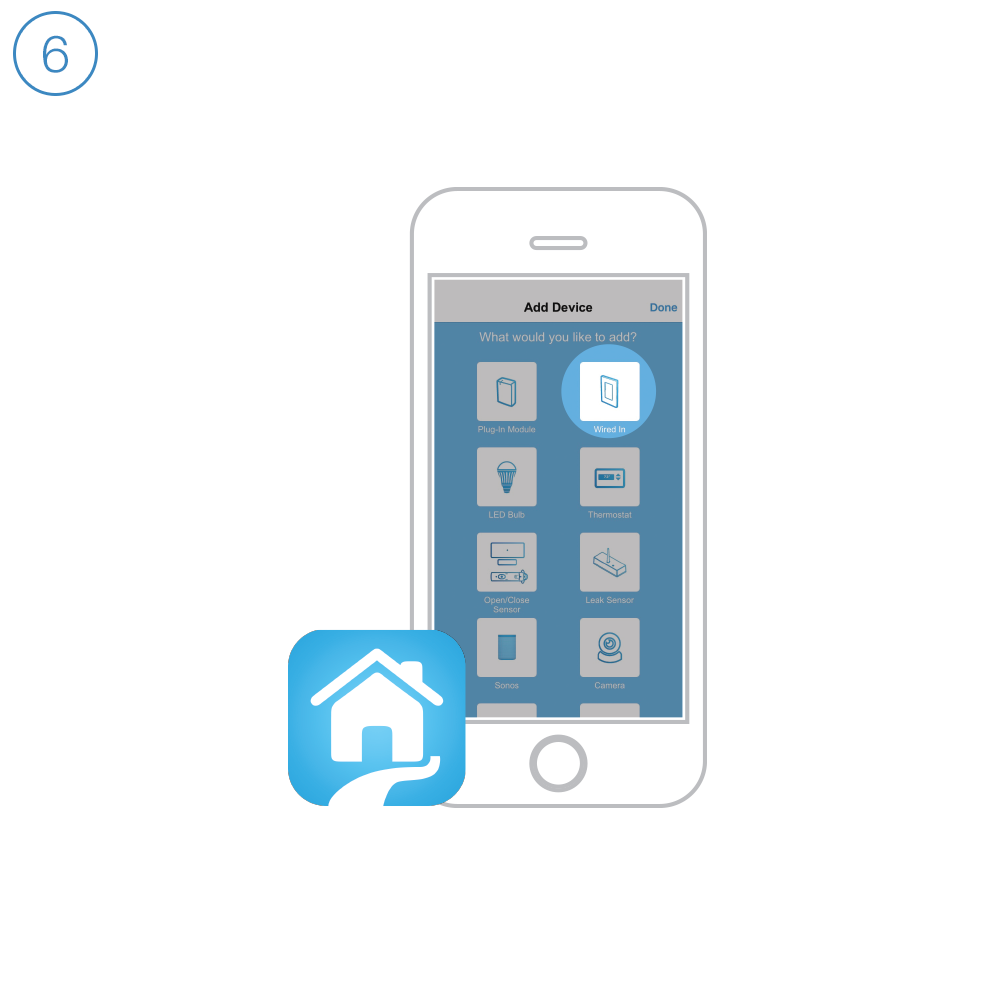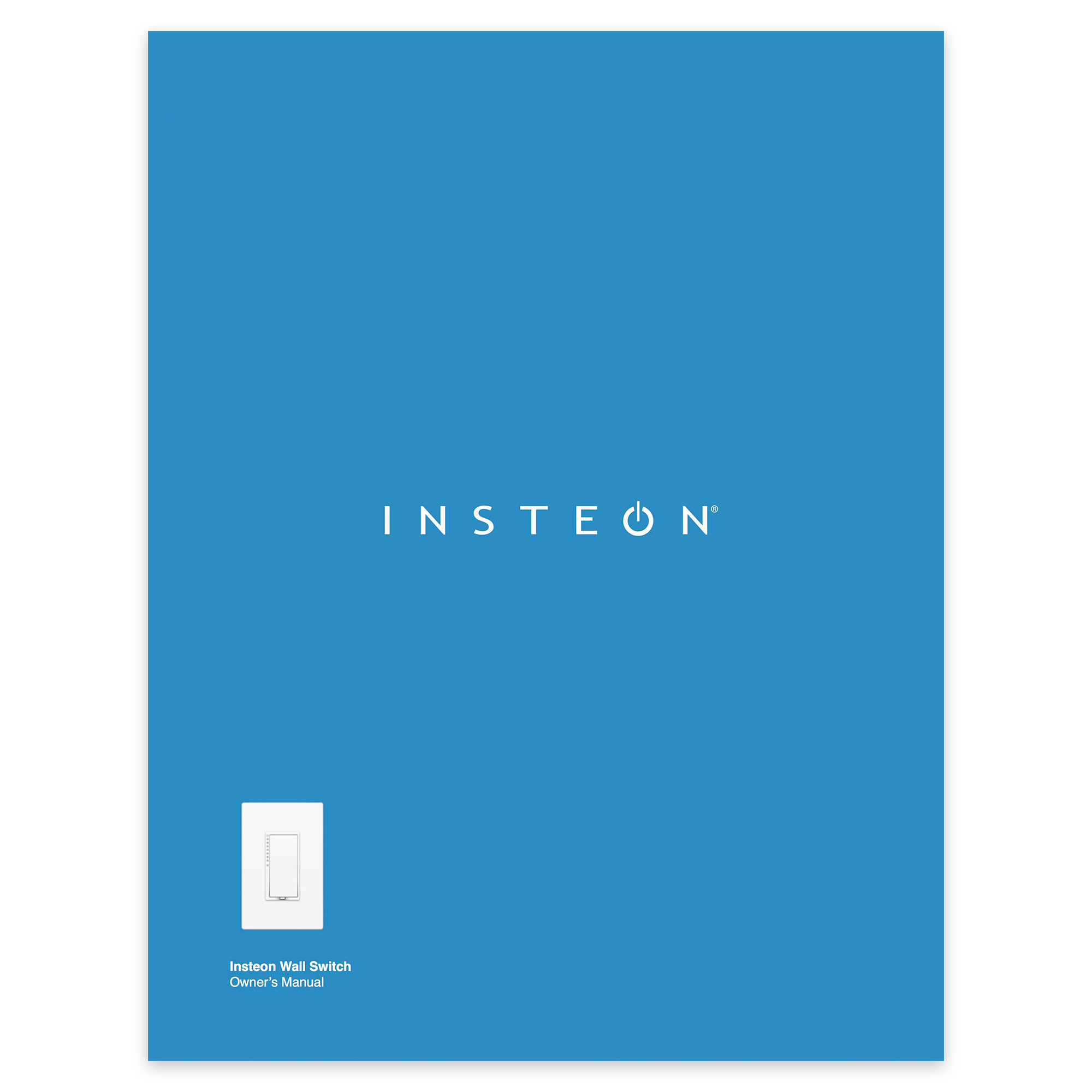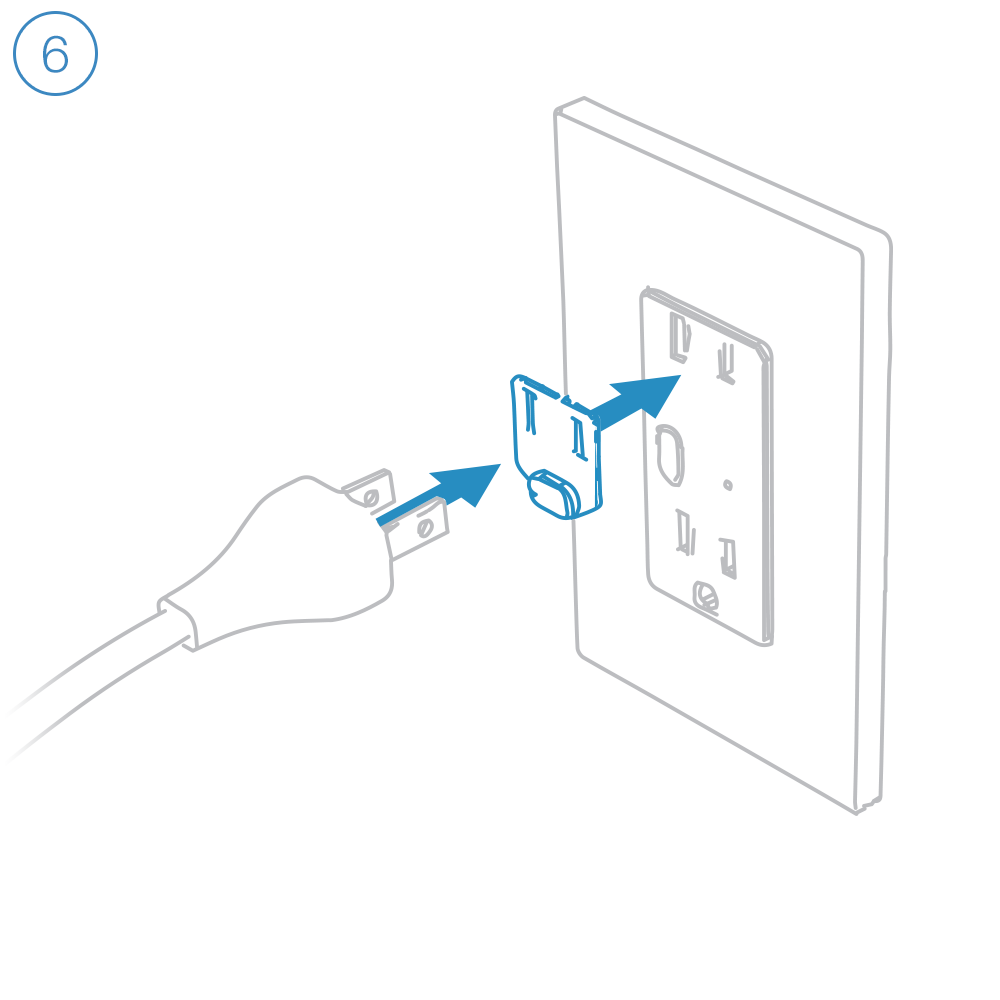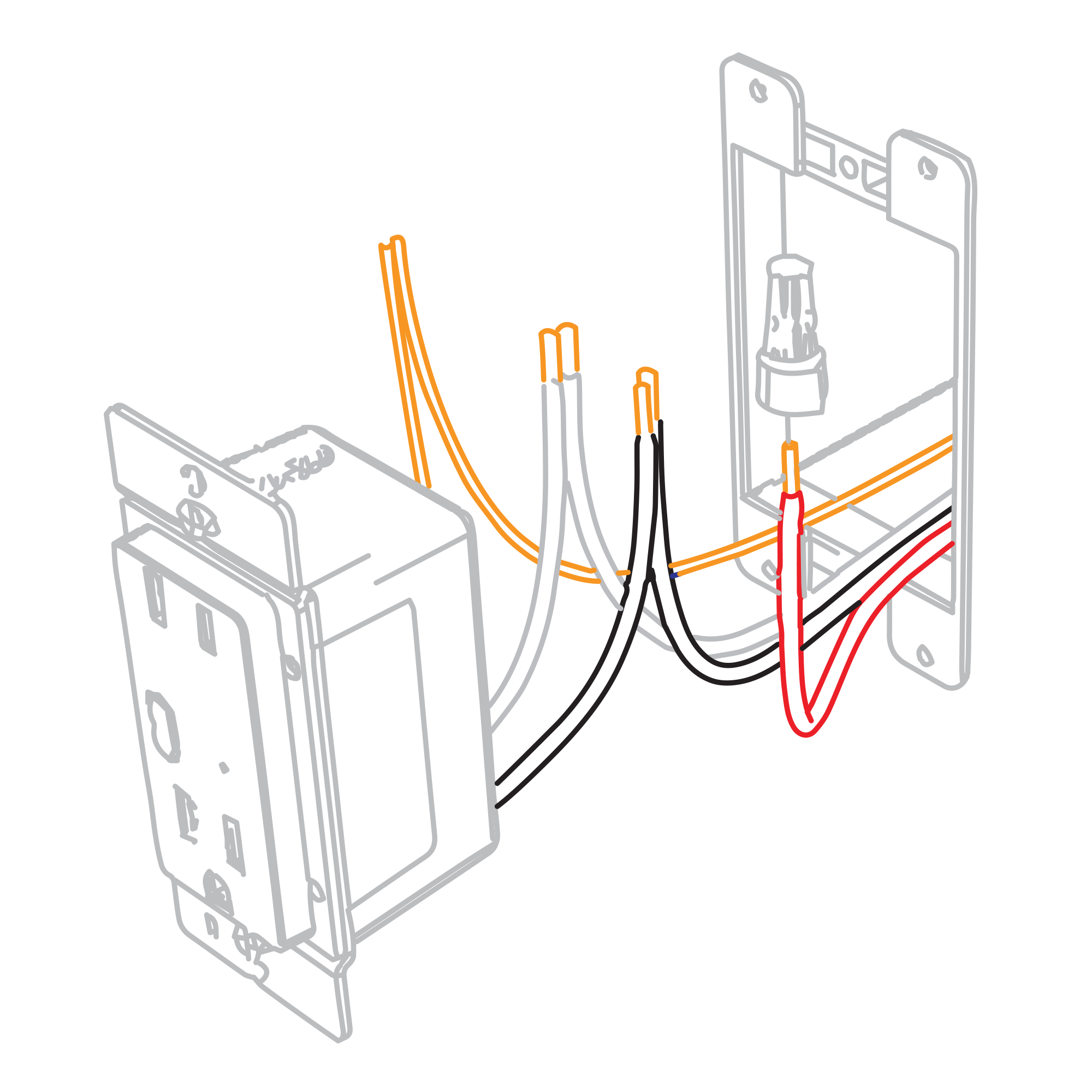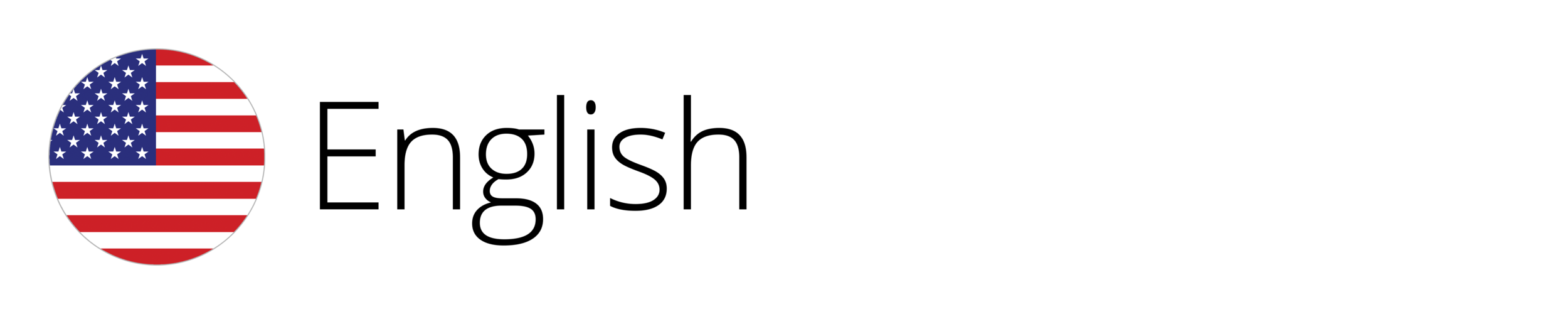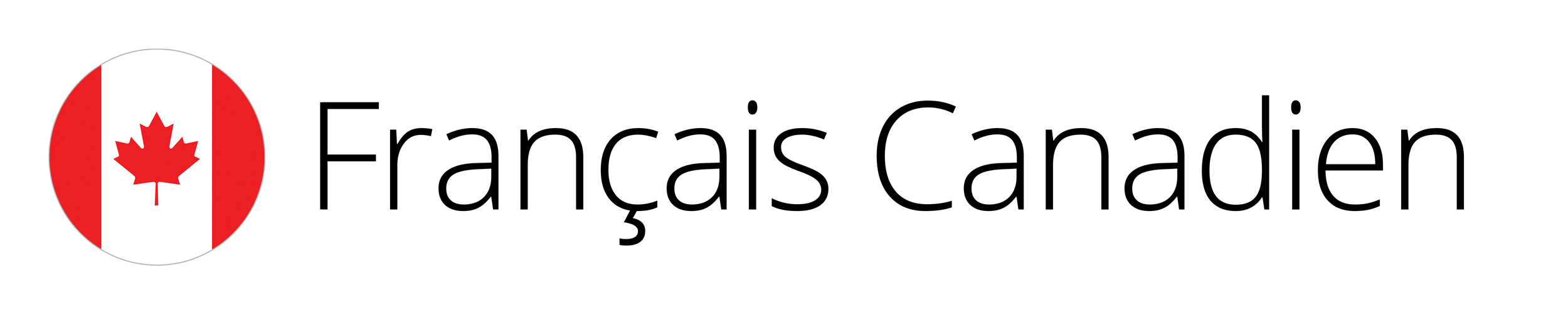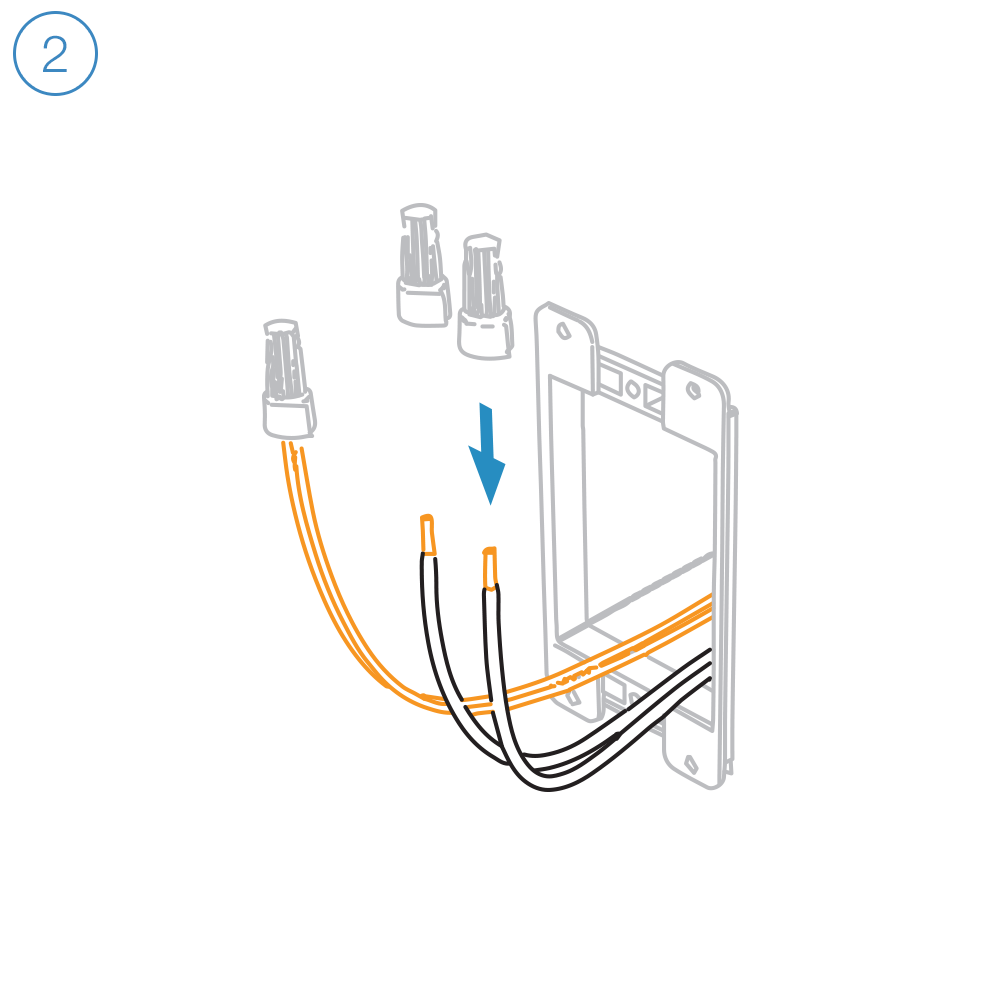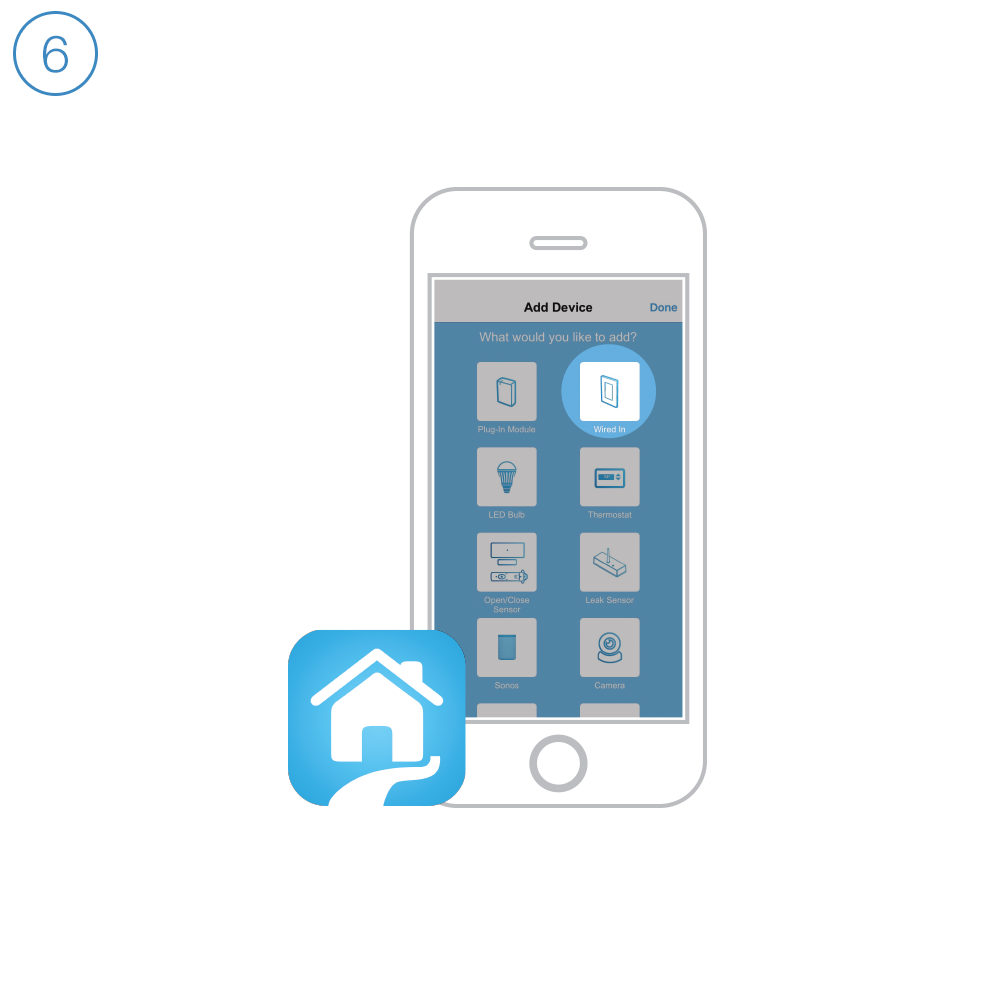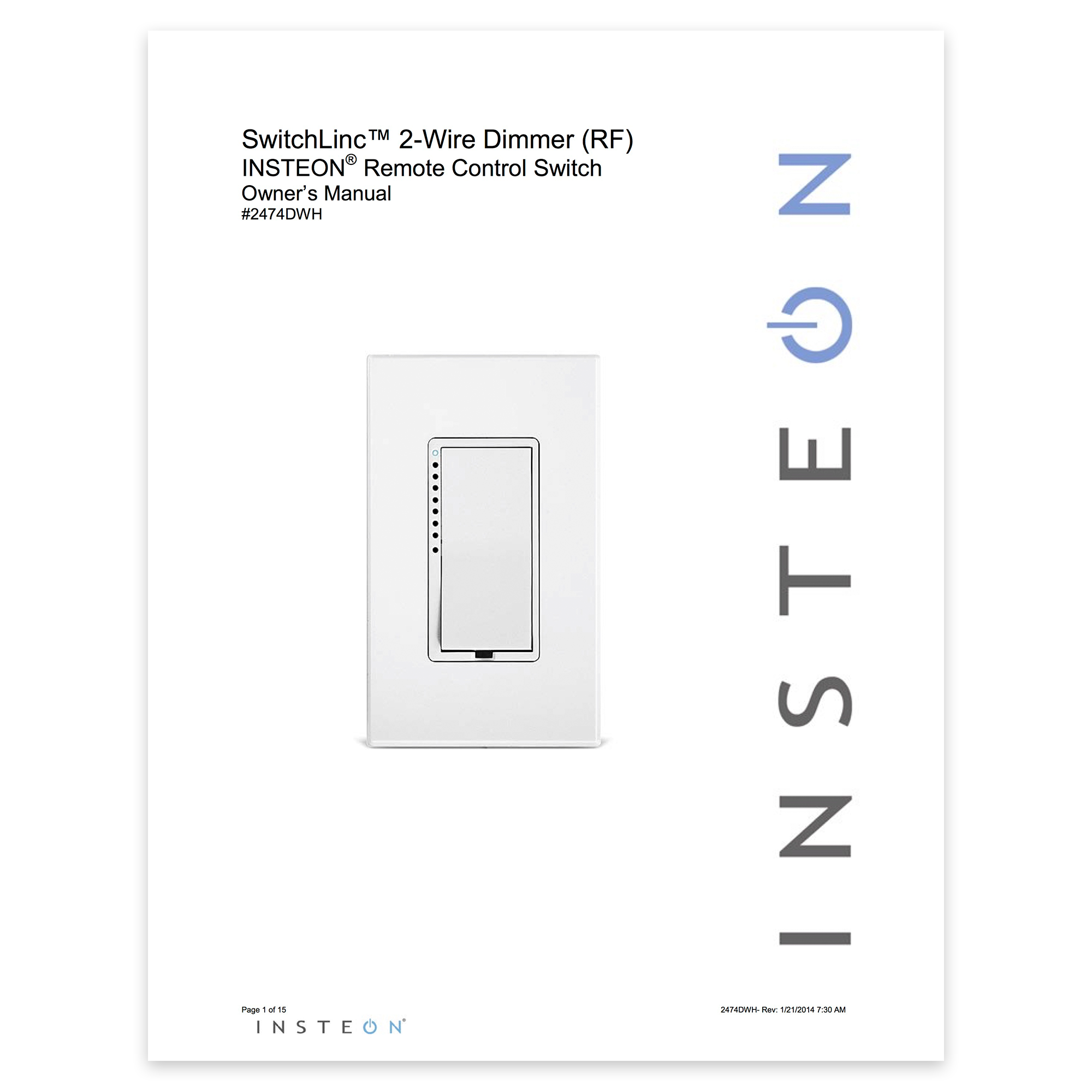i3 Paddle Setup
i3 Outlet Setup
i3 Dial Setup
On/Off Keypad Setup
The content of this article applies to both Insteon On/Off Keypad (8-Button) and Insteon On/Off Keypad (8-Button).
Getting Started
Unfold all of the wires from the junction box. Separate the black wires and cap them with wire nuts.
If your switch's wires do not match the diagram, consult the additional wiring diagrams available below.
Follow the on-screen instructions in the Insteon app to add On/Off Keypad.
Guides and Manuals
Quick Start Guides
Owner's Manuals
Going Further
Dimmer Keypad Setup
The content of this document applies to both Insteon Dimmer Keypad (6-Button) and Insteon Dimmer Keypad (8-Button).
Getting Started
Unfold all of the wires from the junction box. Separate the black wires and cap them with wire nuts.
If your switch's wires do not match the diagram, consult the additional wiring diagrams available below.
Follow the on-screen instructions in the Insteon app to add Dimmer Keypad.
Bulb Compatability
Only use dimmable bulbs with Insteon Dimmer Keypad
Guides and Manuals
Quick Start Guides
Owner's Manuals
On/Off Toggle Switch Setup
Guides and Manuals
Quick Start Guide
Owner's Manual
Going Further
Dimmer Toggle Switch Setup
Guides and Manuals
Quick Start Guide
Owner's Manual
Going Further
On/Off Switch Setup
Getting Started
Unfold all of the wires from the junction box. Separate the black wires and cap them with wire nuts.
If your switch's wires do not match the diagram, consult the additional wiring diagrams available below.
Follow the on-screen instructions in the Insteon app to add On/Off Switch.
Guides and Manuals
Quick Start Guides
Owner's Manual
Dimmer Switch Setup
The content in this document applies to both Insteon Dimmer Switch and Insteon Dimmer Switch (High-Wattage).
Getting Started
Unfold all of the wires from the junction box. Separate the black wires and cap them with wire nuts.
If your switch's wires do not match the diagram, consult the additional wiring diagrams available below.
If you are installing the high wattage version of the dimmer, and need to remove the heat sink tabs to fit into a multi-gang box, please be sure to de-rate the wattage. Reduce capacity by 50 Watts for LED bulbs or 200 Watts incandescent/halogen per pair of heat sink tabs.
Follow the on-screen instructions in the Insteon app to add Dimmer Switch.
Bulb Compatibility
Only use dimmable bulbs with Insteon Dimmer Switch
Guides and Manuals
Quick Start Guide
Owner's Manual
Dimmer Outlet Setup
Getting Started
Connect the corresponding wires from the junction box to the Insteon Wall Outlet and cap them with wire nuts.
if your outlet's wires do not match the diagram, consult the additional wiring diagrams available below.
Follow the on-screen instructions in the Insteon app to add Dimmer Outlet.
When prompted, press and hold Dimmer Outlet's set button until you hear a double beep.
Dimmer Outlet requires that the Outlet Dimmer Key be fitted to any plug connected to the top, dimmable outlet.
Bulb Compatibility
Only connect lamps with dimmable bulbs to Dimmer Outlet's upper outlet.
Guides and Manuals
Quick Start Guides
Owner's Manuals
Wiring Diagrams
End of Run Outlet
Connect the Line, Neutral and Ground wires.
Middle of Run Outlet
Connect the Line, Neutral and Ground wires. If your old outlet connected to ground with a pigtail, you can discard it.
Switched Outlet
Connect the Line, Neutral and Ground wires. Disconnect and cap the switched wire (usually red).
In this configuration, the wall switch that controls this outlet will no longer function. If you would like to preserve control of your outlet from the wall switch, replace the switch with Insteon Wall Switch.
In the junction box that houses the wall switch, replace the standard switch with an Insteon Wall Switch. Connect the Line, Neutral and Ground wires. Cap the switched wire (usually red). Cap the red load wire on the Insteon Switch.
After wiring is complete, link the Insteon Wall Outlet and Wall Switch together.
Turn on both the Insteon Outlet and the Insteon Wall Switch. On Insteon Wall Switch, press and hold the set button until Wall Switch beeps.
On Insteon Wall Outlet, press and hold the set button until Wall Outlet double-beeps.
On Insteon Wall Outlet, press and hold the set button again until Wall Outlet beeps.
On Insteon Wall Switch, press and hold the set button until Wall Switch double-beeps.
Basic Troubleshooting
On/Off Outlet Setup
Getting Started
Connect the corresponding wires from the junction box to the Insteon Wall Outlet and cap them with wire nuts.
If your outlet's wires do not match the diagram, consult the additional wiring diagrams available below.
Follow the on-screen instructions in the Insteon app to add On/Off Outlet.
When prompted, press and hold On/Off Outlet's set button until you hear a double beep.
Guides and Manuals
Quick Start Guides
Owner's Manuals
Wiring Diagrams
End of Run Outlet
Connect the Line, Neutral and Ground wires.
Middle of Run Outlet
Connect the Line, Neutral and Ground wires. If your old outlet connected to ground with a pigtail, you can discard it.
Switched Outlet
Connect the Line, Neutral and Ground wires. Disconnect and cap the switched wire (usually red).
In this configuration, the wall switch that controls this outlet will no longer function. If you would like to preserve control of your outlet from the wall switch, replace the switch with Insteon Wall Switch.
In the junction box that houses the wall switch, replace the standard switch with an Insteon Wall Switch. Connect the Line, Neutral and Ground wires. Cap the switched wire (usually red). Cap the red load wire on the Insteon Switch.
After wiring is complete, link the Insteon Wall Outlet and Wall Switch together.
Turn on both the Insteon Outlet and the Insteon Wall Switch. On Insteon Wall Switch, press and hold the set button until Wall Switch beeps.
On Insteon Wall Outlet, press and hold the set button for the outlet that you would like to control until Wall Outlet double-beeps.
On Insteon Wall Outlet, press and hold the same set button until Wall Outlet beeps.
On Insteon Wall Switch, press and hold the set button until Wall Switch double-beeps.
Basic Troubleshooting
Dimmer Switch (2-Wire) Setup
Getting Started
Turn off power at the service panel and remove the existing wall switch.
Unfold all of the wires from within the junction box. Separate the black wires and cap them with wire nuts.
Turn on power and use a voltage detector to identify the live wire; this is your line wire.
Turn off power and connect the corresponding wires from the junction box with the Insteon Wall Switch an cap them with wire nuts.
Install Insteon Wall Switch, attach the wall plate and turn on power.
Follow the on-screen instructions in the Insteon app to add Dimmer Switch.
Bulb Compatibility
Due to how this dimmer is able to work using only 2 wires, it is only recommended to use incandescent bulbs.
Dimmer Switch (2-Wire) is able to avoid need of a neutral wire by completing an electrical circuit through the connected load. Bulbs that include a power supply like LED and CFL bulbs may emit a soft glow even when the switch is turned off. However, we have seen applications where dimmable LED bulbs do function with this switch. Typically higher quality LED bulbs and more than one being controlled.