Insteon devices can be linked together to create virtual multi-way switches without the need for dedicated traveler wires. The steps in this article cover how to link two wall switches together using the Director app.
This can also be done manually without any software if you do not use the Insteon Hub and Director app. Learn how to manually program your Insteon devices.
If you have haven’t wired your switches, check out the Detailed Wiring Instructions for Insteon article to learn more.
Step 1
Navigate to Scenes and tap the plus button on the top right of the screen to add a new scene.
Step 2
Give your scene a name, and tap Next.
Step 3
When creating a scene, you’ll be asked to pick how the scene will be controlled. We call scene controllers “Directors.” These directors can be any device, whether a button on a keypad, a wall switch, or sensor.
When ready, tap Next.
Step 4
Select the switches that will be part of the multi-way setup. Selecting all the switches that are a part of the multi-way circuit ensures that each switch controls the other, keeping them in sync.
Step 5
After tapping Next, you’ll be shown a list of your devices with the previously selected switches already selected. Tap Next to continue.
Step 6
For the actions on a multi-way circuit you would select ON for both and if the switches are dimmable you may wish to set a preset on level and fade speed if you’d like. When finished, tap Next.
Step 7
The Scene Summary page allows you to review and make any changes. When ready, tap Save Scene and wait for the app to program the scene members.
Step 8
Test that the scene has been program by tapping the On and Off button on the scene tile, making sure the light being controlled is turning on and off and that each member of the scene is responding as expected. Next, go to each switch and ensure that when you tap one, the other switch also responds.
Note: for multi-way setups, we recommend only using the scene to control them, rather than the individual device in the app which can result in status being out of sync among the members.
If you have any questions or need assistance please visit our support page.










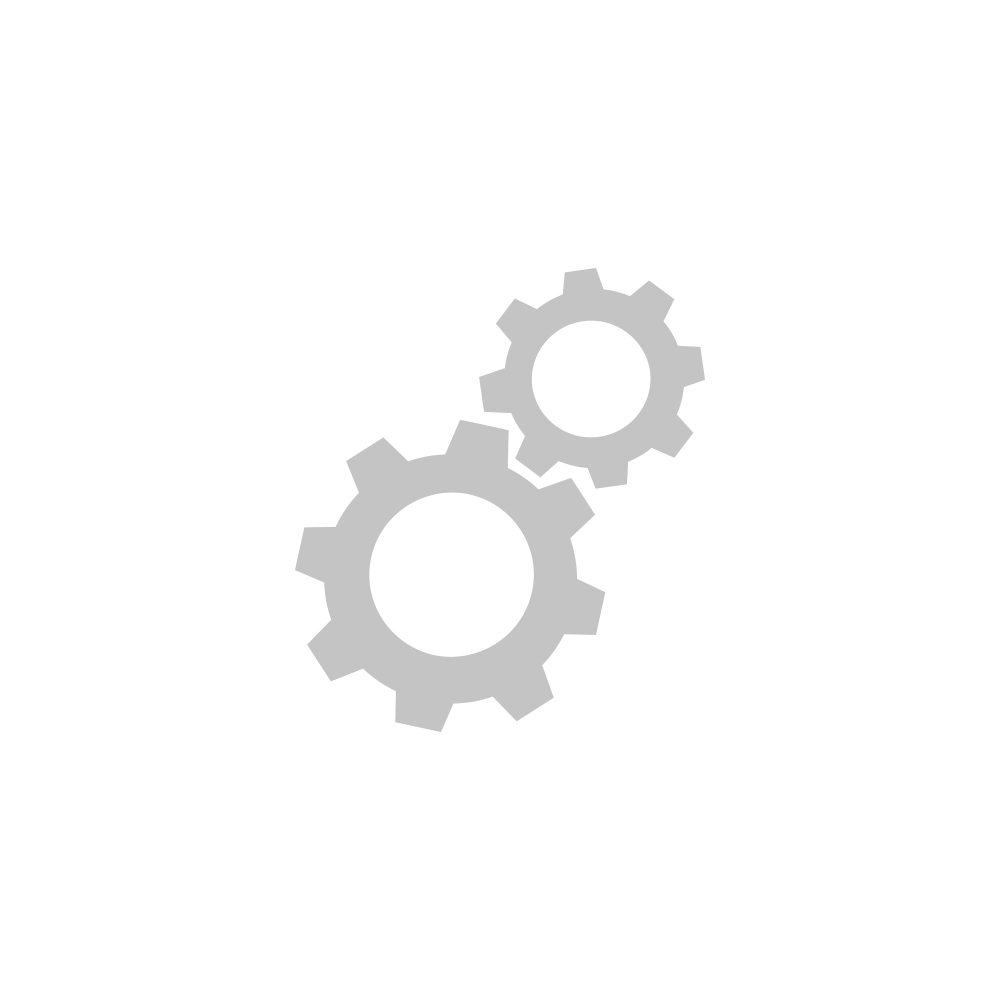

Insteon Hub lets you schedule lights and appliances to turn on and off throughout the day...