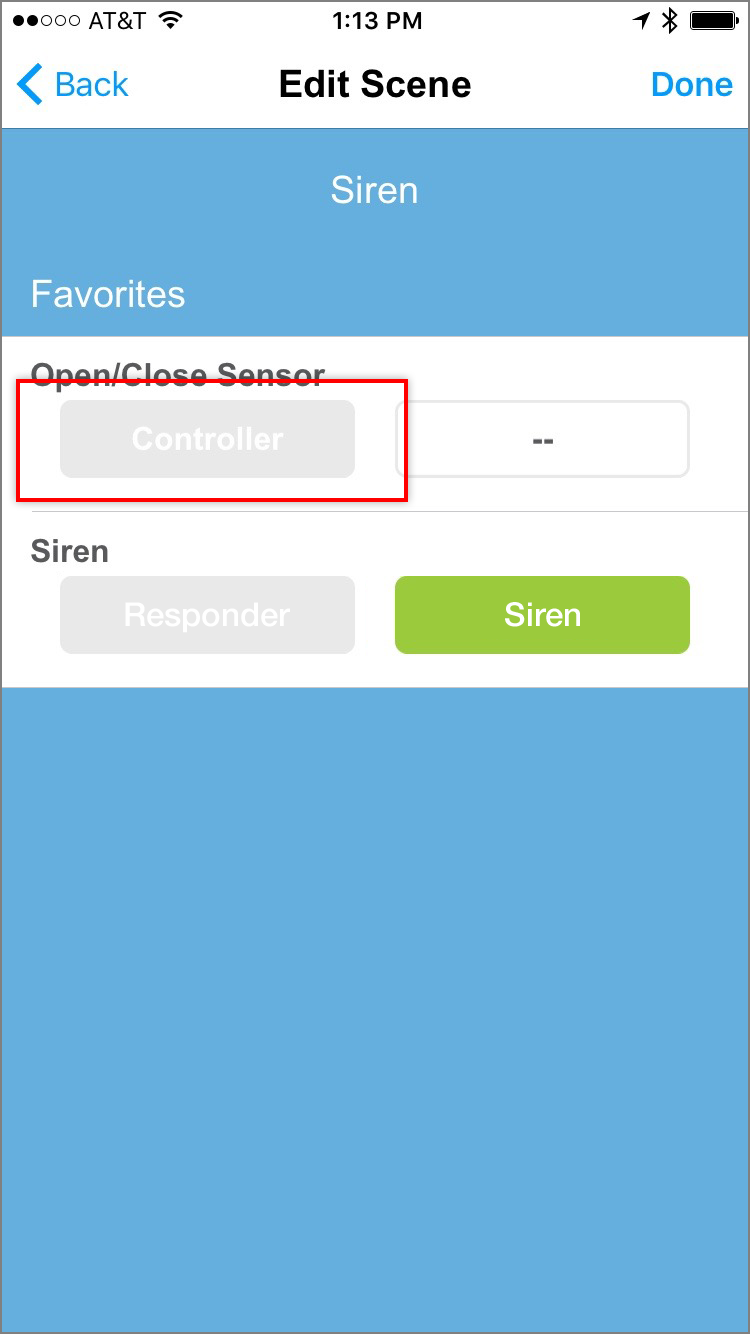Insteon Siren supports both a Chime and Siren notification when armed. Follow the steps in this article to configure an Insteon Sensor to trigger Siren.
Configure Siren on iPhone, iPad and iPod touch
Step 1
Configuring Chime or Siren alerts requires creating a Scene. Swipe right to open the drawer and tap Create a Scene
Step 2
Give your Scene a name and select both Siren and the desired triggering devices.
Step 3
For all triggering devices, tap the blue button until it reads Controller. Sensors are automatically configured as Controller.
Step 4
For Siren, tap the green button until it reads Chime or Siren, depending on the type of alert you would like to configure.
Step 5
When ready, tap Done.
The Insteon app will create your scene.
Configure Siren on Android
Step 1
Configuring Chime or Siren alerts requires creating a Scene. Navigate to Settings by tapping Settings and then Edit Settings.
Step 2
Tap Scenes.
Step 3
Tap Create a Scene.
Step 4
Give your Scene a name and select both Siren and the desired triggering devices.
Step 5
For all triggering devices, tap the blue button until it reads Controller. Sensors are automatically configured as Controller.
Step 6
For Siren, tap the green button until it reads Chime or Siren, depending on the type of alert you would like to configure.
Step 7
When ready, tap Done.
The Insteon app will create your scene.