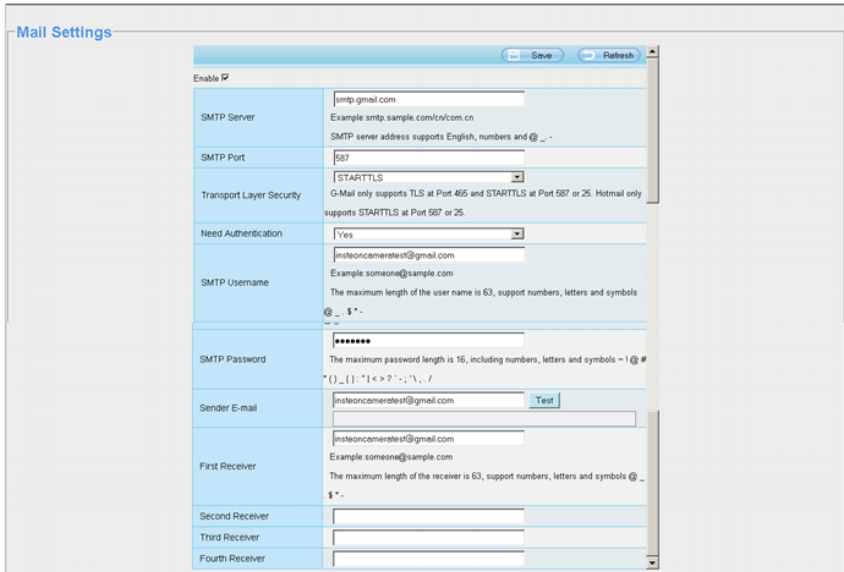Setting Up Alert Emails for HD Cameras
This Guide assumes you have completed the initial camera setup. In the pictured examples we will be using Internet Explorer. If you are using Chrome, FireFox or Safari your screen may be lacking the Playback tab.
Step 1: Mail Settings
Log into the camera via its local IP addresses and select your browser of choice. Then select Settings. On the left navigation bar you will select Network, then Mail Settings.
The information will change depending on your provider, so you may need to contact them for additional information. In the provided example we have set up the account using a Gmail address.
Gmail’s SMTP server parameters are as follows.
SMTP Server: smtp.gmail.com
SMTP Port: 587
Transport Layer Security: STARTTLS
Need Authentication: Yes
SMTP User: username@gmail.com
SMTP Password: Your Account Password
Sender Email will be the same as your SMTP Username.
Once completed hit Test and it should say Success.
If you get a failed message due to incorrect username or password, you may need to update you settings with Google to allow external device access. You will need to update this with Google directly.
Once you get the success, hit save at the top of the screen.
Step 2: Enabling Motion Detection
Navigate to Alarm>Motion Detection and check Enable.
Generally you will want to keep the selectivity at medium to prevent false alerts.
The Triggered Interval will allow you to set up the “rest period” between alerts. Meaning it will wait X time before it reports the next motion.
You will need to check Send Email.
For the HD Cameras you will need to enable the schedule for motion detection to operate. In the example below we have enabled the alarm from 10am to 6pm (1800 Hours) Monday through Friday.
You can also set your Detection Area. By default this is set for all, however in the example below, it will only record motion in front of the cabinet, but not people walking through the background.
Step 3: Test
Once the camera detects motion within the specified time-frame and zone, you should receive an email with 3 screen shots.