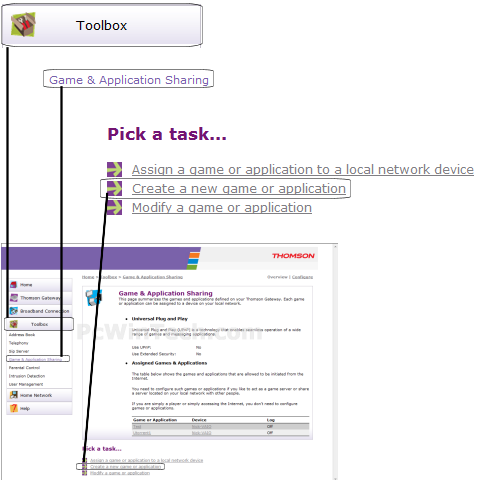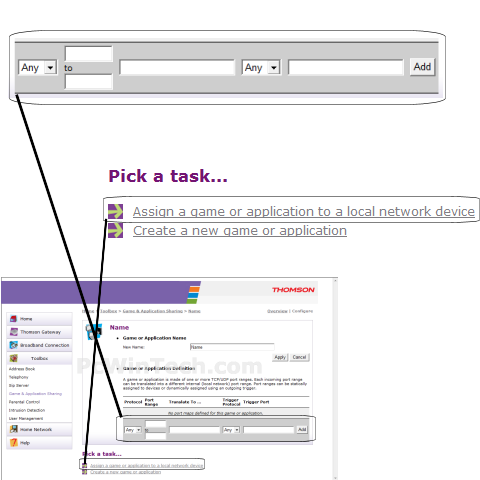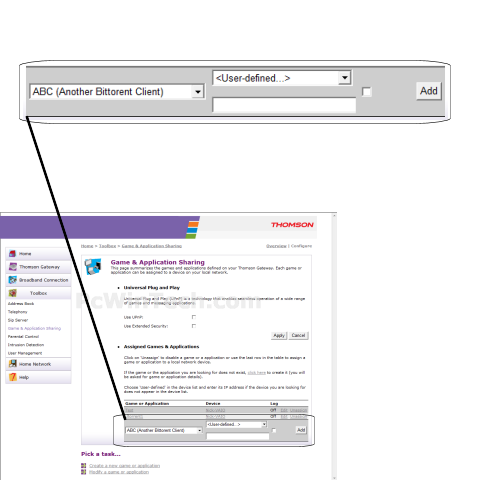Note: This router/modem forwards based on computer name and not IP address. So there is no need to set a static IP.
Step 1: Open your web browser and enter router’s IP address (192.168.0.1 by default) in the address bar. Enter username ("admin" by default) and then password (blank by default)
Step 2: Navigate to Toolbox > Game & ApplicationSharing. Once the page is done loading click on "Create a new game or application".
Step 3: For Name, give the new rule a name.
Choose "Manual Entry of Port Maps and then click "Next".
Step 4: For 'Protocol' Choose 'TCP'. For 'Port Range' enter camera’s port. Example: 2100 to 2100. Click 'Add'.
Step 5: In the "Game or Application" list, choose the name of the new rule you created.
For "Device" you can either choose the computer name to forward to, or choose "User-Defined" to manually enter a IP address.
If you choose "User-Defined" a new text box will show up, enter the local IP to forward to here.
Once you are all done click 'Add'.
If camera is "User-Defined", set a static IP address for camera first.
You can check port is forwarded successful or not on
http://www.yougetsignal.com/tools/open-ports