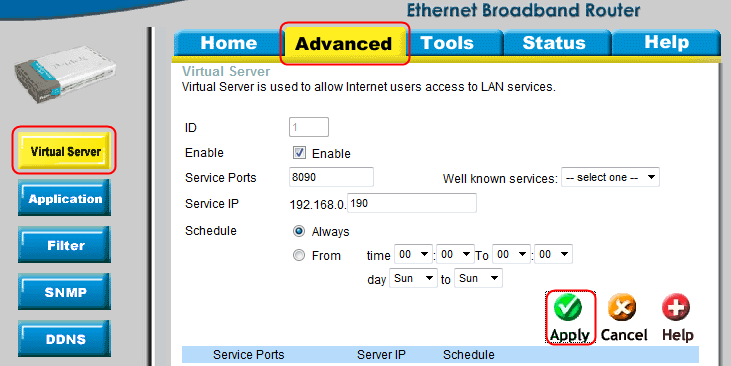Step 1: Open your web browser and enter router’s IP address (192.168.0.1 by default) in the address bar. Enter username ("admin" by default) and then password (blank by default).
Step 2: Navigate to Advanced > Virtual Server
Enter the following information:
Check the box next to Enable.
Enter camera’s port in Service Ports. (Eg: 8090)
Enter camera’s IP address in Service IP. (Eg: 192.168.0.190)
Click Always in schedule.
Click Apply and then click Restart to save your changes.
You can check port is forwarded successful or not on
http://www.yougetsignal.com/tools/open-ports/