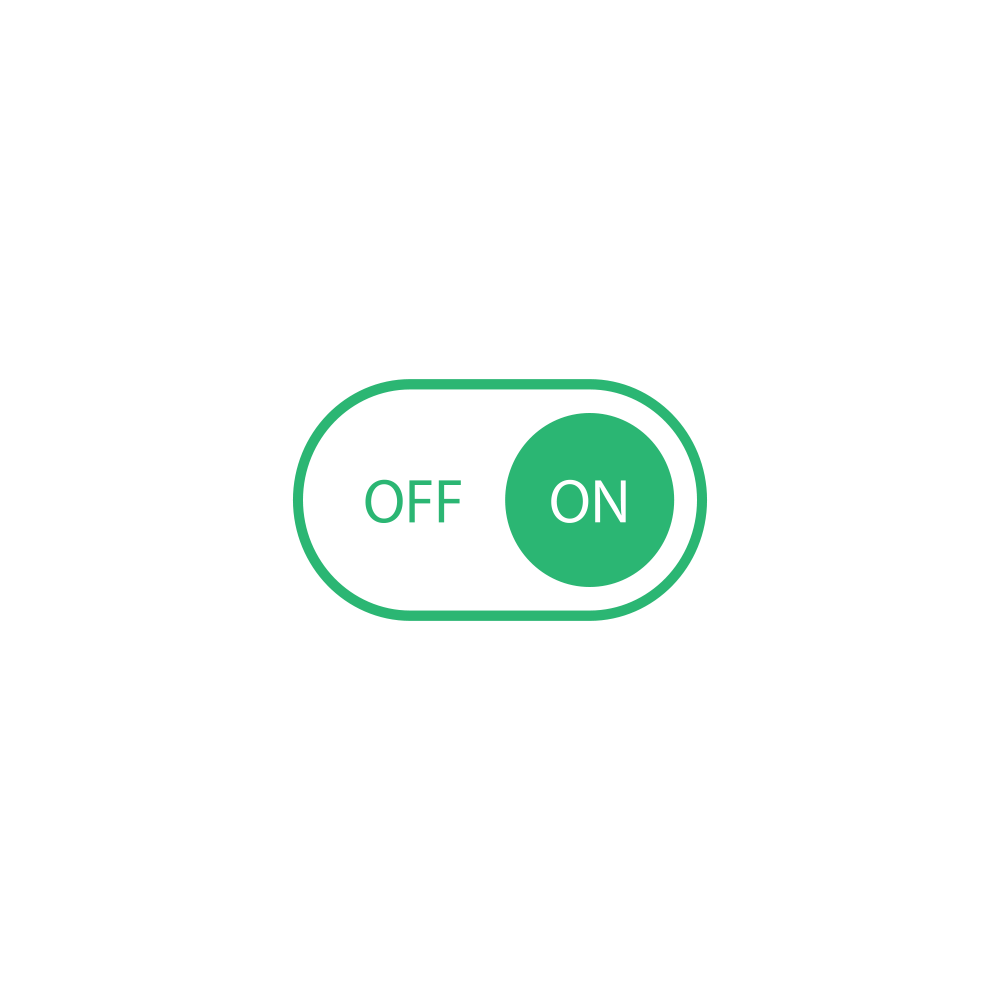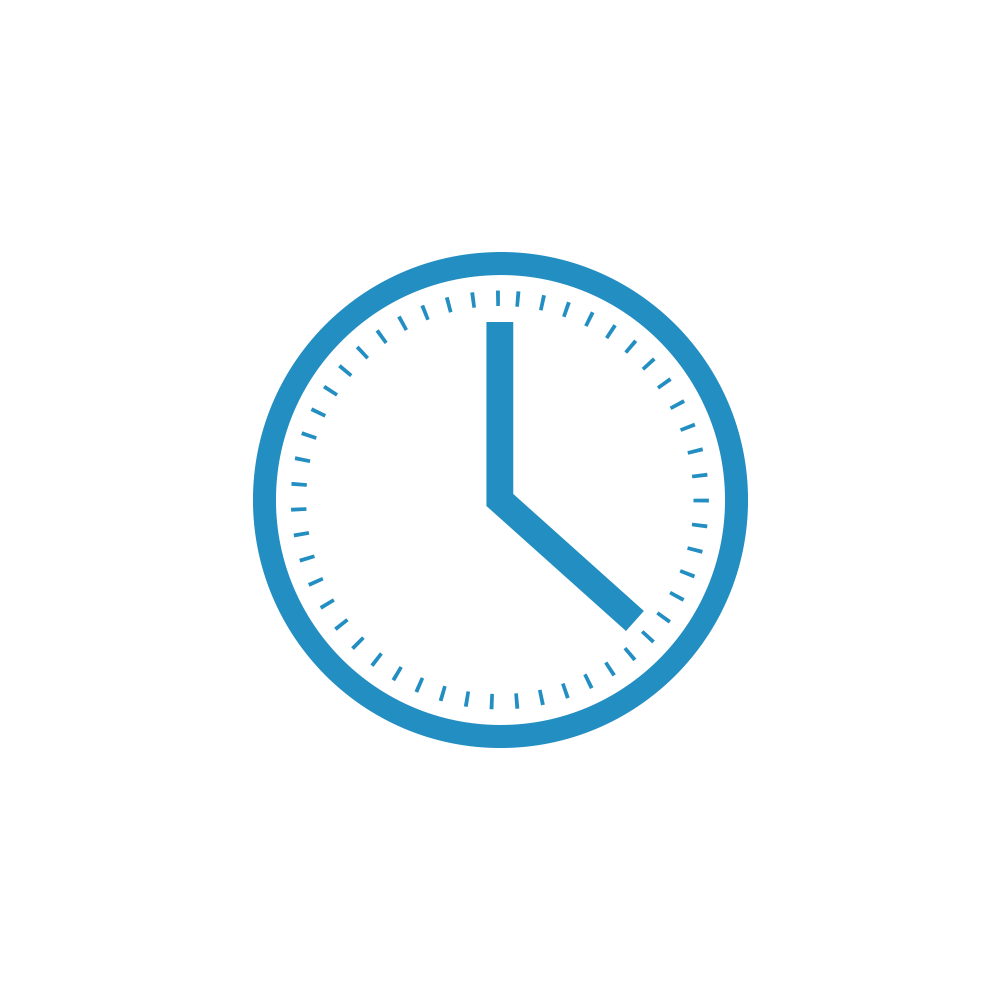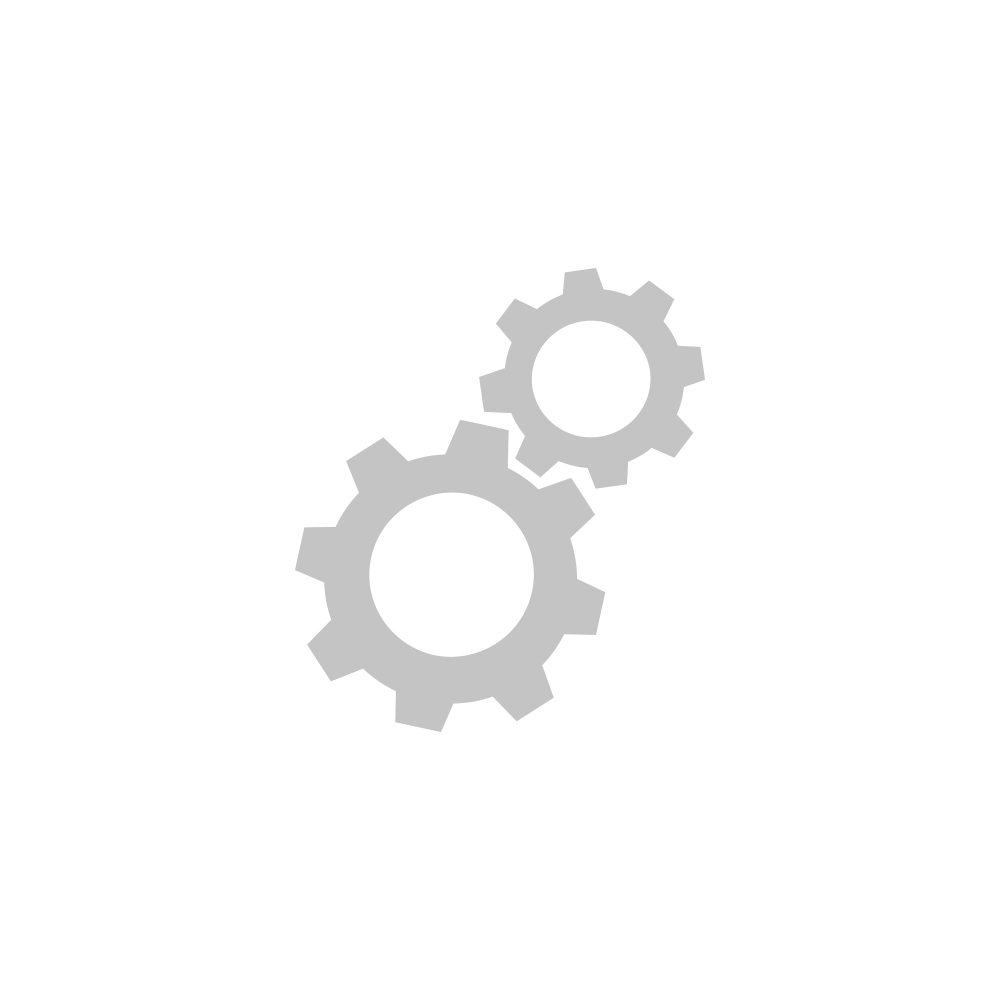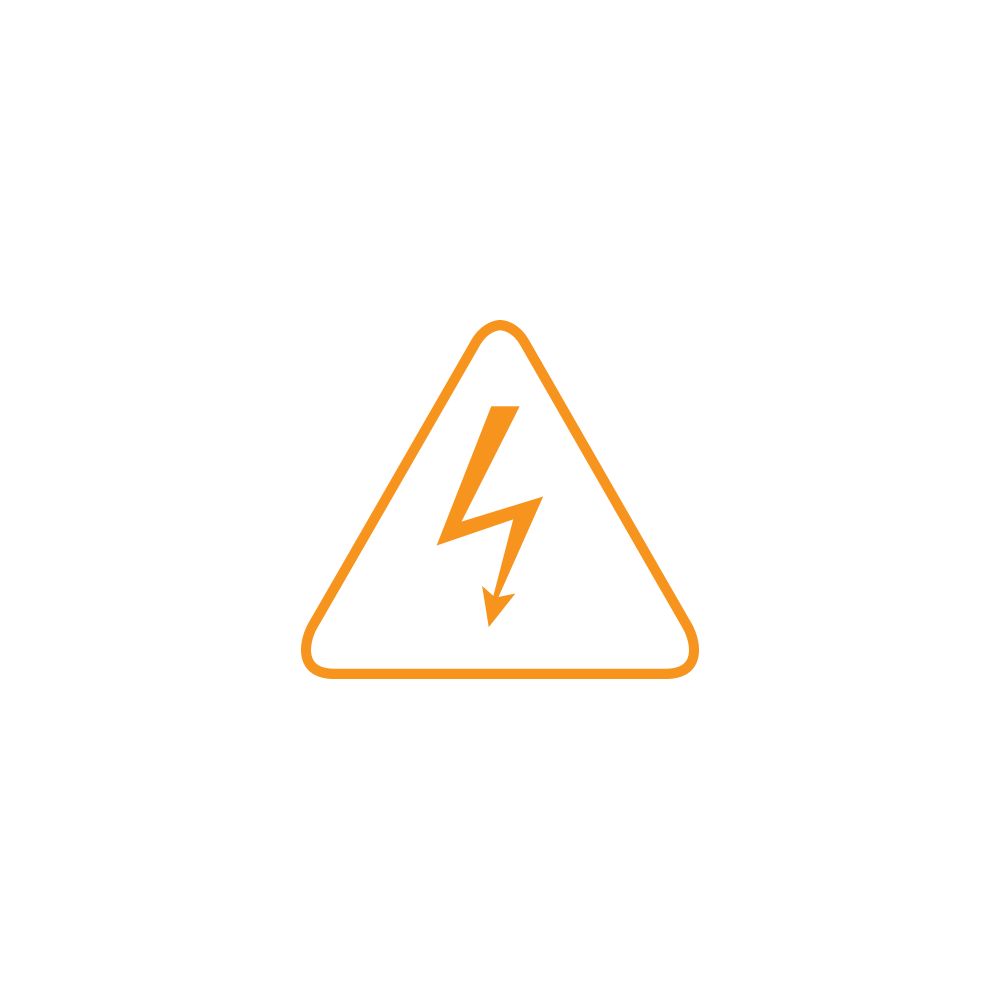When the LED Bulb ships from the factory, its default setting, when powered ON, is to be at 100% ON. This is so that when the bulb is linked, it will be visible to the user. Sometimes, you will get a bulb that does not turn on, or, the bulb was off when it was moved from one fixture to another. When the bulb is linked in these situations, it will link at 1% intensity, which has no visibility of being ON. This does not mean that the bulb is broken; you just need to perform some troubleshooting steps to correct the issue. You will need the LED bulb and some sort of controller, i.e. switch, remote, etc…
1. Find a fixture that we can use to screw in the LED Bulb. Ensure that the fixture is on.
2. Using a controller, make sure you tap the “ON” portion of the device so it knows it should be “ON” and press and hold the “set” button for 3 seconds to put the device into linking mode.
3. Screw in the LED bulb.
4. From the controller, you should hear a double beep indicating that the LED Bulb linked to that device.
5. On the controller you will need to double-tap the “ON” button. This is a “fast-on” command that will cause the LED bulb to go to full intensity.
6. We now have the LED bulb in its proper linking position.
7. Unscrew the led bulb, while ON. It should not be hot at this point.
8. Tap the ON part of the controller, just to be safe, and then press and hold the “set” button for 3 seconds to put the controller back into linking mode.
9. Screw the LED Bulb back in. It will now link at full intensity and work normally