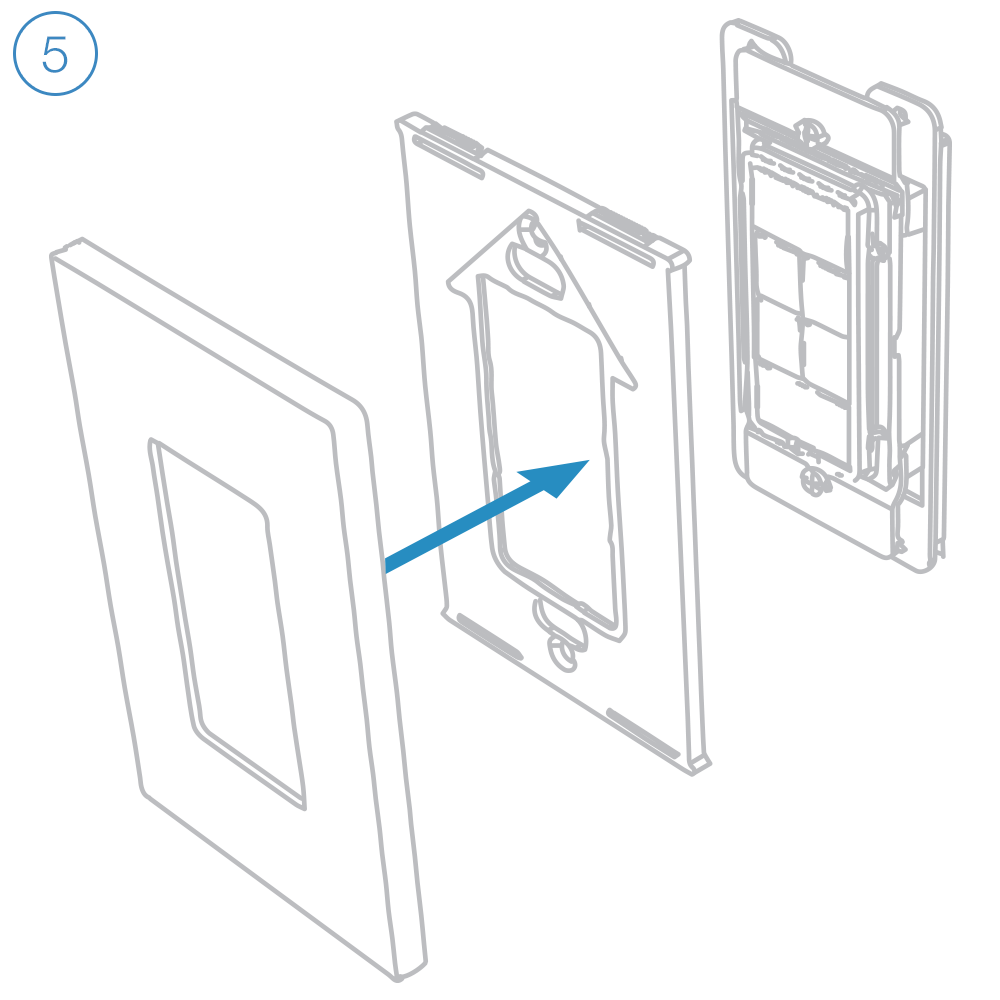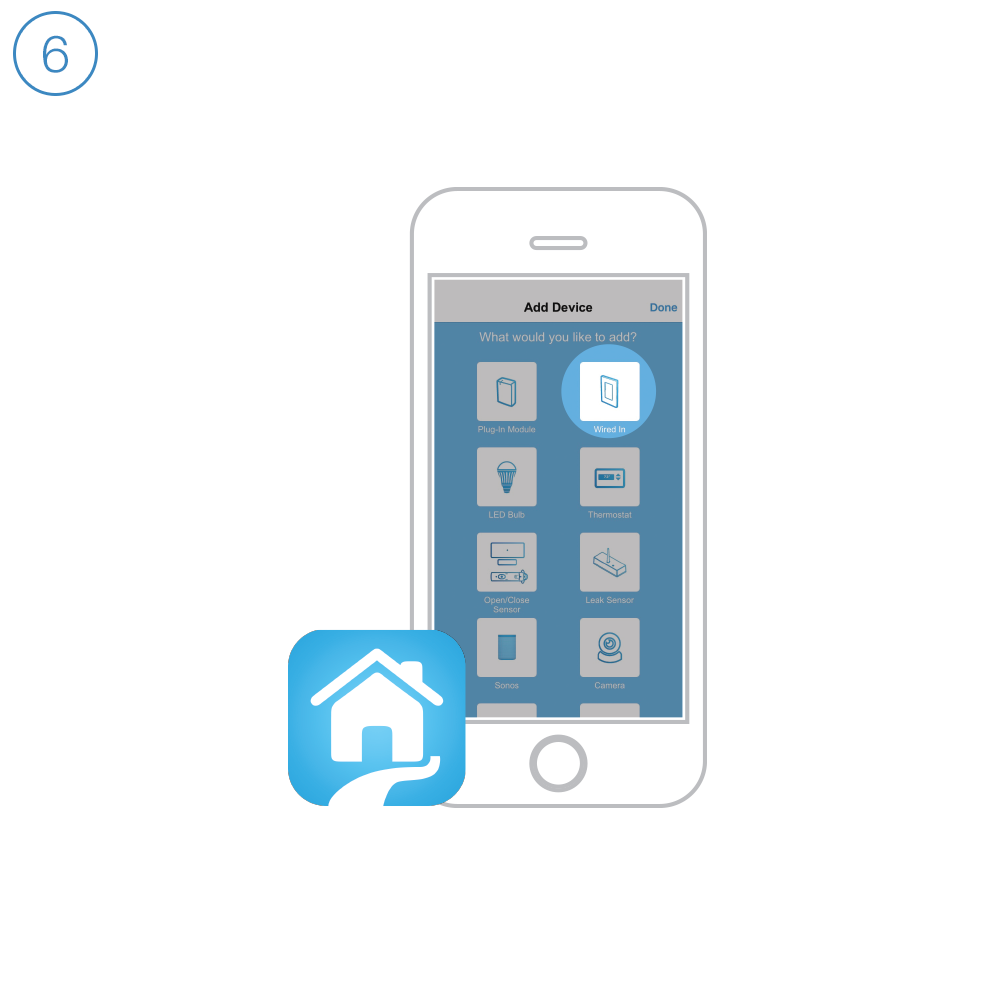Adjust LED Brightness
Keypad LEDs can be set to any one of 32 brightness levels.
If KeypadLinc in 6-Button Configuration
- Simultaneously tap the A and D buttons
Keypad will beep
- Use the On and Off buttons to adjust the LED brightness
- When you have reached the desired brightness, simultaneously tap the A and D buttons again
Keypad will beep
If Keypad in 8-Button Configuration
- Simultaneously tap the C and F buttons
Keypad will beep
- Press and hold the On button to adjust the LED brightness. (The button will toggle between brightening and dimming.)
- When you have reached the desired brightness, simultaneously tap the C and F buttons
Keypad will beep